Dynamics AX 2012 Excel Add-in – Add Data
Purpose: The purpose of this document is to illustrate how to enable AIF Web Service for Dynamics AX 2012 Excel Add-in.
Task: In order to enable AIF Web Service for Dynamics AX 2012 Excel Add-in 2 main prerequisites have to be met: AIF Web Service has to be deployed as a part of Service Group and AIF Web Service has to be added to Document Data Sources. This document describes the sequence of steps on how to enable existing (standard) or brand-new (custom) AIF Web Service for Dynamics AX 2012 Excel Add-in.
Data Model:
| Table Name | Table Description |
| AlexTable | Sample table |
Data Model Diagram:
Sample Data Model
Walkthrough:
Existing (standard) AIF Web Service
In this demonstration I will enable existing VendVendTableService (Vendor) AIF Web Service for Dynamics AX 2012 Excel Add-in
At the beginning VendVendTableService AIF Web Service is not available in Excel Add-in
In order to deploy VendVendTableService AIF Web Service I will add it to AccountsPayableServices Service Group which is currently not deployed
I added VendVendTableService AIF Web Service to AccountsPayableService Service Group in AOT and then deployed Service Group
After Service Group is deployed you will see the following infolog
Now Service Group will be activated in Inbound ports form in Administration > Setup > AIF
Please note that you can see WSDL in Web Browser as shown below
Finally VendVendTableService AIF Web Service has to be added to Document Data Sources form
Result:
VendVendTableService AIF Web Service is now available in Excel Add-in
Brand-new (custom) AIF Web Service
In this demonstration I will create custom AlexQueryService AIF Web Service
Project
Create Document Service
Welcome
Select document parameters
Select code generation parameters
Generate code
Completed
AxdAlexQuery Project
Generate incremental CIL
AIF Web Service
Add AIF Web Service to Service Group
Deploy Service Group
After Service Group is deployed you will see the following infolog
AlexServiceGroup will now be activated in Inbound ports form
Also you can see WSDL in Web Browser
Finally you will have to add AIF Web Service in Document data sources form
Result:
AlexQueryService AIF Web Service is now available in Excel Add-in
Summary: In order to enable AIF Web Service for Dynamics AX 2012 Excel Add-in 2 main prerequisites have to be met: AIF Web Service has to be deployed as a part of Service Group from AOT or from Inbound ports form in Administration > Setup > AIF and AIF Web Service has to be added to Document Data Sources on Document data sources form in Organization administration > Setup > Document management. You can add your AIF Web Service to newly created custom Service Group for deployment, or you can add your AIF Web Service to existing Service Group and redeploy it.
Author: Alex Anikiev, PhD, MCP
Tags: Dynamics ERP, Dynamics AX 2012, Excel, Dynamics AX 2012 Excel Add-in, Data Import, Data Conversion, Data Migration, Application Integration Framework, Web Service, Add Data.
Note: This document is intended for information purposes only, presented as it is with no warranties from the author. This document may be updated with more content to better outline the concepts and describe the examples.

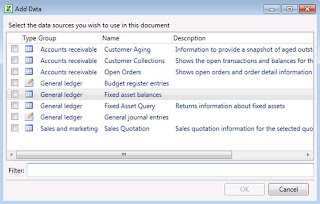


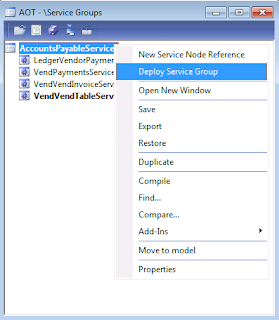
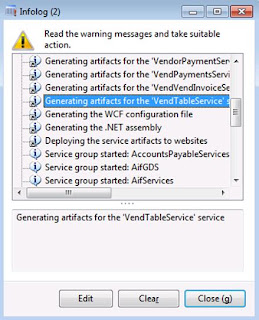
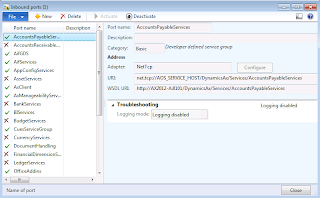
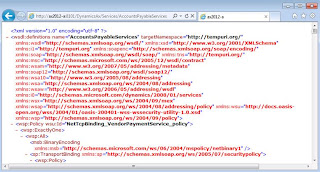
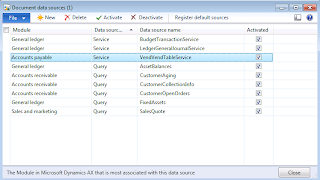

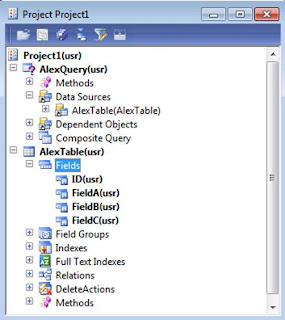



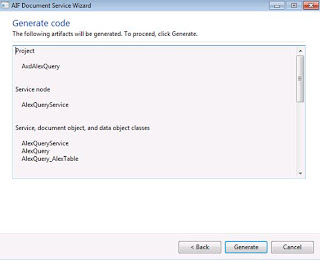

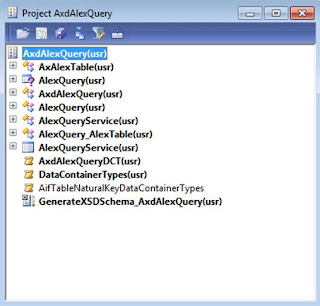

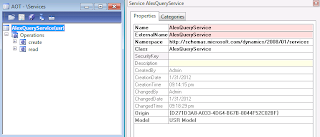

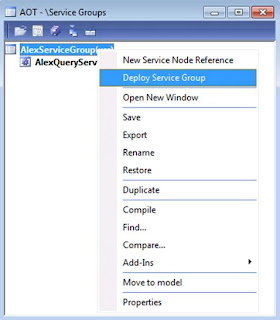
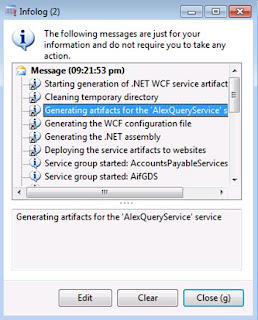
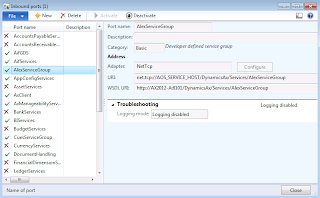

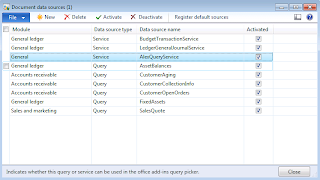
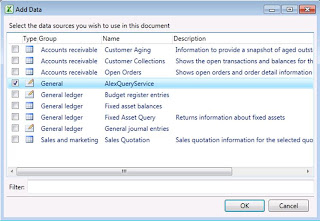
Hi Alex,
ReplyDeleteFirstly thanks for the Blog, it is very informative.
Unfortunately stepping through the process as described above for us does not work.
When we try to deploy the service group we are getting errors during the compile. We tried to remove the VendVendTableService and deploying again but we are still getting errors.
AccountsPayableServices is showing as active in the inbound ports. but it is still not visible in Excel.
Any advice or help would be much appreciated.
Regards,
Horte
Hi Horte
DeleteDid you add AIF Web Service in Document data sources form and make sure it is Active?
Once that is done, you should try to rerun the connection again before you click on the "Add Data"
Regards
Leo
hi alex ,
ReplyDeletei have one big problem .i added new field in ledgerjournaltrans,it came in excel add-in,but when i entered data and while publish,the data is not saved. pls tell me solution for that
any suggestions?
Delete